Upload Daily Backup to Another Linux Machine
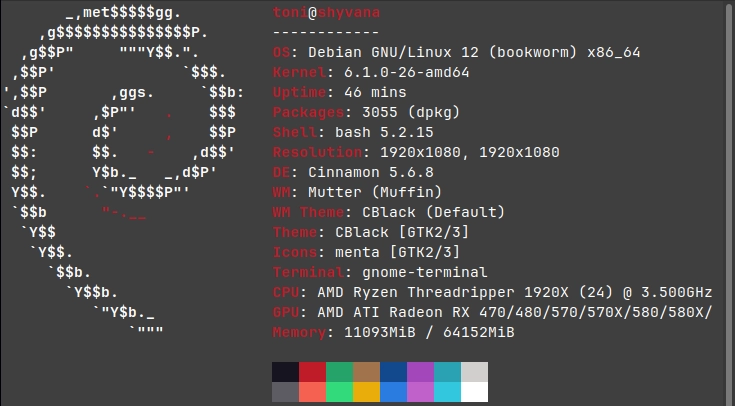
Introduction
The objective of this project will be to dump daily the database using mysqldump command and compress it using gzip. The file will be uploaded to another linux machine using the scp command. To secure the operation the key-pair will be restricted to only scp command.
Finally, crontab will be used to schedule the uploads and deletion of backups older than 30 days.
After following all the steps the server with the database will upload daily at 11:00pm a compressed sql dump to a storage server that will store the files. This storage server will delete the backups after 30 days.
Create a key-pair on the machine that will upload the backups
Login on the machine that will upload the backups.
Create a keypair that will be limited to scp. Make sure to don't overwrite any key you already have.
ssh-keygen -t ed25519 -b 4096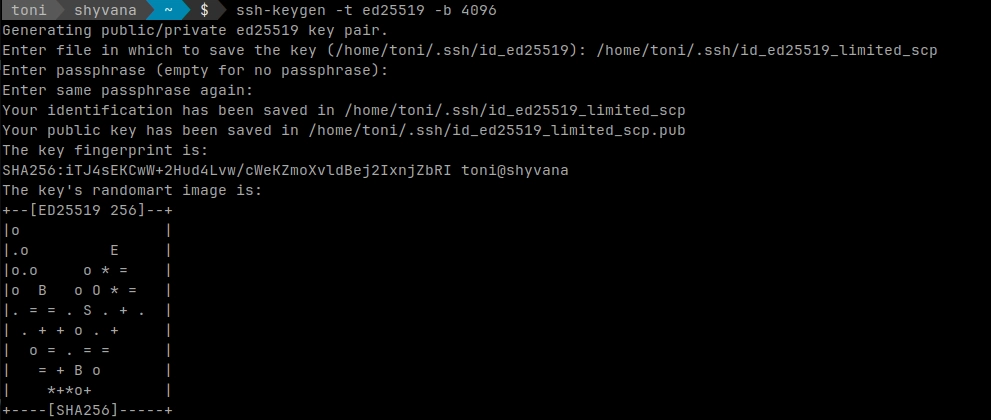
ssh-keygen command example
Now transfer the public key to the machine that will store the backups. Make sure PasswordAuthentication yes is configured on the server storing the backups to transfer the key.
The above command forces password authentication and the port, remove the parameters if you don't need them
ssh-copy-id -p 25519 -i /home/toni/.ssh/id_ed25519_limited_scp.pub -o PubkeyAuthentication=no -o PreferredAuthentications=password prodbkp@192.168.4.8
ssh-copy-id command example
Securing the key only allowing scp command
On the machine that will store the backups allow the key transferred before to be used for login, but don't allow the incoming connection to have full terminal access.
To force the key to only use a command, command="command" option on ~/.ssh/authorized_keys file will be used.
command="command"
Specifies that the command is executed whenever this key is used
for authentication. The command supplied by the user (if any) is
ignored. The command is run on a pty if the client requests a
pty; otherwise it is run without a tty. If an 8-bit clean chan‐
nel is required, one must not request a pty or should specify
no-pty. A quote may be included in the command by quoting it
with a backslash.
This option might be useful to restrict certain public keys to
perform just a specific operation. An example might be a key
that permits remote backups but nothing else. Note that the
client may specify TCP and/or X11 forwarding unless they are ex‐
plicitly prohibited, e.g. using the restrict key option.
The command originally supplied by the client is available in the
SSH_ORIGINAL_COMMAND environment variable. Note that this option
applies to shell, command or subsystem execution. Also note that
this command may be superseded by a sshd_config(5) ForceCommand
directive.
If a command is specified and a forced-command is embedded in a
certificate used for authentication, then the certificate will be
accepted only if the two commands are identical.Now edit authorized_keys file to add the command between other security options
emacs ~/.ssh/authorized_keysAt the beginning of the key add the following configuration:
Don't copy the full line, check when the key starts with ssh-ed25519 AAAAC...
Note:
scp transfers the control to /usr/lib/openssh/sftp-server subsystem, for this reason the command option is expecting sftp-server as the ssh command being executed from session using the key.
You can verify this behaviour by looking the Subsystem configuration of /etc/ssh/sshd_config

authorized_keys example
Now the key can only do scp transfers. To test this try to log-in normally and then do a secure transfer with scp.
ssh -i /home/toni/.ssh/id_ed25519_limited_scp -p 25519 prodbkp@192.168.4.8
PTY allocation request failed on channel 0
Access Denied
Connection to 192.168.4.8 closed.echo 'Hello World' >> /tmp/test.txt && scp -P 25519 -i /home/toni/.ssh/id_ed25519_limited_scp /tmp/test.txt prodbkp@192.168.4.8:/tmp
test.txt 100% 24 29.4KB/s 00:00
testing that key behaves as expected
Now it is certain that the key behaves as expected.
Special mention to Michael Richard for providing the command info here.
Script to dump and transfer backup
On the machine that will upload the backups create a script, It will perform the uploading operation.
Script to transfer all the databases
emacs Documents/daily_backup.sh#! /bin/bash
DATE=$(date +\%Y\%m\%d\%H\%M\%S)
# dump each DB and upload it to staging
for DB in $(mysql -e 'show databases' -s --skip-column-names); do
FILE="${DB}_backup_${DATE}.sql.gz"
mysqldump --system=users -u root $DB | gzip > "/tmp/${FILE}"
scp -P 25519 -i /home/toni/.ssh/id_ed25519_limited_scp "/tmp/${FILE}" prodbkp@192.168.4.8:/home/prodbkp/backups
rm "/tmp/${FILE}"
done
Script to transfer a unique database
#! /bin/bash
DATE=$(date +\%Y\%m\%d\%H\%M\%S)
DB="appointments"
FILE="${DB}_backup_${DATE}.sql.gz"
mysqldump --system=users -u root $DB | gzip > "/tmp/${FILE}"
scp -P 25519 -i /home/toni/.ssh/id_ed25519_limited_scp "/tmp/${FILE}" prodbkp@192.168.4.8:/home/prodbkp/backupsChange the paths and hostnames according to your setup.
Now make sure the script works
sudo bash Documents/daily_backup.sh
test command works
Secure the command making root the owner and only allowing superuser access:
sudo chown root:root Documents/daily_backup.shsudo chmod 600 Documents/daily_backup.shCreate cron command to create the backup and upload it
On the machine that will upload the backups create a cron.
To edit the cron use crontab -e. This command will open the cron config file with our preferred text editor. Root will be used to log into MariDB without the password.
sudo crontab -eNow add the line to do a daily backup at 11 pm.
# Backup DB every day at 11.00pm
00 22 * * * /bin/bash /home/toni/Documents/daily_backup.shMake sure the backups are being transferred:
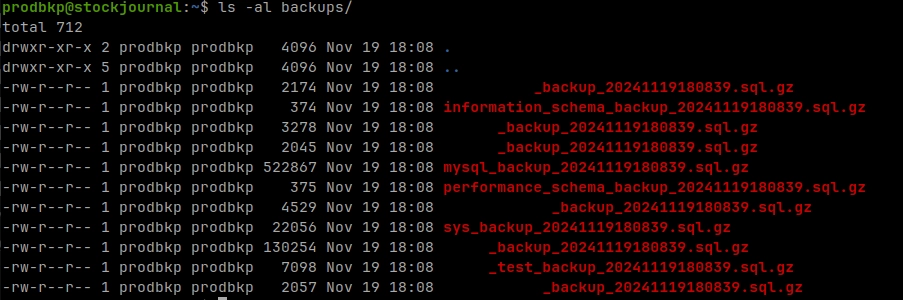
checking transfers works
Create cron command to delete backups older than 30 days
On the machine that will store the backups create a cron to delete the SQLs older than 30 days.
To edit the cron use crontab -e. Root is not required this time.
crontab -eNow add the line to delete files older than 30 days at 00:00
# Delete 30 days old files
0 0 * * * /usr/bin/find /home/prodbkp/backups -type f -mtime +30 -deleteIf you spot any typos, have questions, or need assistance with the build, feel free to contact me at: antonimercer@lthjournal.com
This guide contains no affiliate links or ads. If you'd like to support this or future projects, you can do so here:
By supporting monthly you will help me create awesome guides and improve current ones.
Technologies used
Linux, Debian, Debian12, server, scp, crontab, mariadb, mysql, gzip, mysqldump, find